Kontroler statku kosmicznego w Unity
W tym tutorialu pokażę jak zrobić kontroler statku kosmicznego w formacie Unity.
Zaczynajmy!
Kroki
- Umieść model statku kosmicznego w swojej scenie

- Utwórz nowy obiekt GameObject i nazwij go "Spaceship"
- Przesuń model statku kosmicznego wewnątrz obiektu "Spaceship" i zmień jego położenie na (0, 0, 0)
- Utwórz nowy skrypt, nazwij go "SC_SpaceshipController" i wklej w nim poniższy kod:
SC_SpaceshipController.cs
using System.Collections;
using System.Collections.Generic;
using UnityEngine;
[RequireComponent(typeof(Rigidbody))]
public class SC_SpaceshipController : MonoBehaviour
{
public float normalSpeed = 25f;
public float accelerationSpeed = 45f;
public Transform cameraPosition;
public Camera mainCamera;
public Transform spaceshipRoot;
public float rotationSpeed = 2.0f;
public float cameraSmooth = 4f;
public RectTransform crosshairTexture;
float speed;
Rigidbody r;
Quaternion lookRotation;
float rotationZ = 0;
float mouseXSmooth = 0;
float mouseYSmooth = 0;
Vector3 defaultShipRotation;
// Start is called before the first frame update
void Start()
{
r = GetComponent<Rigidbody>();
r.useGravity = false;
lookRotation = transform.rotation;
defaultShipRotation = spaceshipRoot.localEulerAngles;
rotationZ = defaultShipRotation.z;
Cursor.lockState = CursorLockMode.Locked;
Cursor.visible = false;
}
void FixedUpdate()
{
//Press Right Mouse Button to accelerate
if (Input.GetMouseButton(1))
{
speed = Mathf.Lerp(speed, accelerationSpeed, Time.deltaTime * 3);
}
else
{
speed = Mathf.Lerp(speed, normalSpeed, Time.deltaTime * 10);
}
//Set moveDirection to the vertical axis (up and down keys) * speed
Vector3 moveDirection = new Vector3(0, 0, speed);
//Transform the vector3 to local space
moveDirection = transform.TransformDirection(moveDirection);
//Set the velocity, so you can move
r.velocity = new Vector3(moveDirection.x, moveDirection.y, moveDirection.z);
//Camera follow
mainCamera.transform.position = Vector3.Lerp(mainCamera.transform.position, cameraPosition.position, Time.deltaTime * cameraSmooth);
mainCamera.transform.rotation = Quaternion.Lerp(mainCamera.transform.rotation, cameraPosition.rotation, Time.deltaTime * cameraSmooth);
//Rotation
float rotationZTmp = 0;
if (Input.GetKey(KeyCode.A))
{
rotationZTmp = 1;
}
else if (Input.GetKey(KeyCode.D))
{
rotationZTmp = -1;
}
mouseXSmooth = Mathf.Lerp(mouseXSmooth, Input.GetAxis("Mouse X") * rotationSpeed, Time.deltaTime * cameraSmooth);
mouseYSmooth = Mathf.Lerp(mouseYSmooth, Input.GetAxis("Mouse Y") * rotationSpeed, Time.deltaTime * cameraSmooth);
Quaternion localRotation = Quaternion.Euler(-mouseYSmooth, mouseXSmooth, rotationZTmp * rotationSpeed);
lookRotation = lookRotation * localRotation;
transform.rotation = lookRotation;
rotationZ -= mouseXSmooth;
rotationZ = Mathf.Clamp(rotationZ, -45, 45);
spaceshipRoot.transform.localEulerAngles = new Vector3(defaultShipRotation.x, defaultShipRotation.y, rotationZ);
rotationZ = Mathf.Lerp(rotationZ, defaultShipRotation.z, Time.deltaTime * cameraSmooth);
//Update crosshair texture
if (crosshairTexture)
{
crosshairTexture.position = mainCamera.WorldToScreenPoint(transform.position + transform.forward * 100);
}
}
}- Dołącz skrypt SC_SpaceshipController do obiektu "Spaceship"
- Utwórz nowy obiekt GameObject, nazwij go "CameraPosition" i przenieś go do obiektu "Spaceship"
- Przesuń kamerę główną do obiektu "CameraPosition" i zmień jej położenie na (0, 0, 0)
- Poprawiaj pozycję obiektu "CameraPosition", aż będziesz zadowolony z wyniku

- Przesuń kamerę główną poza obiekt "Spaceship"
- W SC_SpaceshipController przypisz zmienne Pozycja kamery, Kamera główna i Korzeń statku kosmicznego (powinna to być transformacja modelu statku kosmicznego).

- Utwórz nowe płótno interfejsu użytkownika (GameObject -> UI -> Canvas)
- Kliknij prawym przyciskiem myszy obiekt Canvas -> Interfejs użytkownika -> Obraz
- Zmień wyrównanie nowego obrazu do lewego górnego rogu

- Przypisz poniższego duszka do obrazka
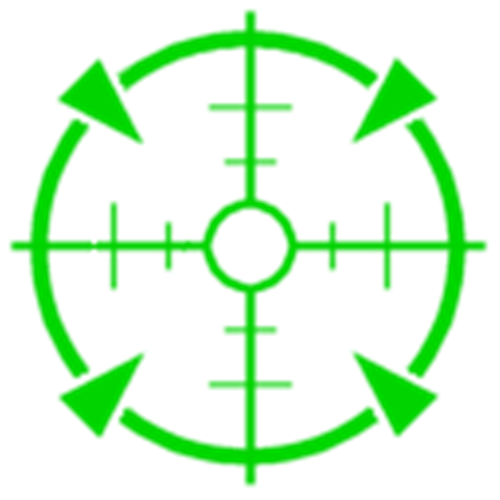
- Na koniec przypisz nowo utworzony obraz do tekstury Crosshair w SC_SpaceshipController

Kontroler statku kosmicznego jest gotowy. Użyj myszki, aby się rozejrzeć, A/D, aby obracać się wzdłuż osi Z, a prawego przycisku myszy, aby przyspieszyć.